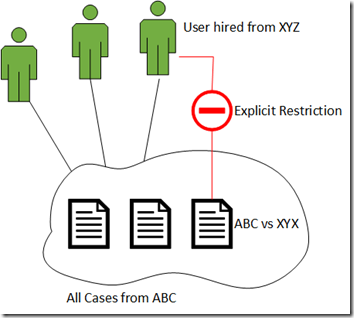When you enable the SharePoint integration for CRM, you get the ability to view a document list view by navigating to the document area on the form. Often, users want have this list of document available directly on the main form and not have to navigate to another page. Here is one way to do it, applicable for the “old fashion” SharePoint integration using the SharePoint List Component for CRM. It does not apply to server-based SharePoint integration with CRM. This is an unsupported customization, use at your own risk.
What you need
- SharePoint integration enabled and configured for the target entity (i.e. list component installed, existing SharePoint Site & folder)
- an IFrame on the form
- a way to get the full URL of SharePoint folder associated to your record (could be a field that you automatically populate on the entity with a plugin, could be retrieving the SharePoint Document Location records using JavaScript when for form loads, etc.)
How it works
When the document view is loaded, there is a URL pattern used by the system to display the list component with the documents:
What you can deduct from the URL above:
{SharePoint Root Site}/crmgrid/crmgridpage.aspx?langId={Language}&locationUrl={Document Location Url}&pageSize={Page Size}
Grabbing that Url with the correct parameters and pasting in browser will display the list of document for the target CRM record. In short, all you have to do is display that Url constructed properly inside an iFrame on your CRM form (see illustration below). Please note that this can have a performance impact on how quickly the form loads (this component can take longer to be loaded and displayed.
Code snippet
Javascript Method to load the content
var documentSiteUrl = ""; /* Find a way to get this information – can be read from a hidden field on the form. */
var parentSite = ""; /* Find a way to get this information – can be read from a hidden field on the form. */
if (documentSiteUrl == "" || parentSite == "") {
return;
}
// Build document location URL - Set IFRAME target
var docViewUrl = parentSite;
if (!StrEndsWith(docViewUrl, "/")) {
docViewUrl = docViewUrl + "/";
}
var userLanguage = "en-US";
if (Xrm.Page.context.getUserLcid() == "1036") {
userLanguage = "fr-FR"
}
docViewUrl = docViewUrl + "crmgrid/crmgridpage.aspx?langId=" + userLanguage + "&locationUrl=" + documentSiteUrl + "&pageSize=250";
var documentIFrame = Xrm.Page.ui.controls.get("IFRAME_Documents");
if (documentIFrame != null) {
Xrm.Page.ui.tabs.get("Documents").setVisible(true);
documentIFrame.setSrc(docViewUrl);
}
else {
Xrm.Page.ui.tabs.get("Documents").setVisible(false);
}